Ok lets get something straight right off the bat ...
SkyDrive Pro is not limited to Office 365. I've heard this stated now several times (from both laypersons and SharePoint professionals both) and it is simply not true. If you have a User Profile Service in SharePoint 2013 with My Sites enabled then you get the same SkyDrive Pro features to someone running Office 365 tenants!
SkyDrive
Ok, so first off this (https://skydrive.live.com)
has absolutely NOTHING to do with "SkyDrive Pro" or SharePoint ...
SkyDrive is a free cloud-based storage service that
Microsoft have been offering for many many years now. It is part of the
Outlook.com family (aka “Hotmail” | “Windows Live" | "Microsoft Account") and is basically a
competing service for the likes of DropBox / iCloud / Google Drive. By
default you get a shared folder allowing you to share files with “the public”
but you can also modify the permissions of any folder to either make it
available for specific people or for “everyone” if you choose.
It offers a web based interface (as well as apps for Windows 8, Windows Phone, iOS and Android) which allows you to store
your documents and files, as well as free lightweight browser versions of Word
/ Excel / PowerPoint / OneNote.
There is also a desktop application (SkyDrive
for Windows, which is the successor to the popular "Live Mesh") which allows you to synchronise chosen SkyDrive folders to any
folder on your computer (Drop-Box style) and this allows two-way
synchronisation with that folder to “the cloud” where you files will be backed
up and securely stored. The default location for this folder is in your main profile folder (e.g. "C:\Users\martin.hatch\SkyDrive") but you can select any folder location when the application first runs.
SkyDrive is also one of the default save locations for Microsoft
Office 2013 and also has close integration points with Windows 8 (with baked-in
SkyDrive apps) and Windows Phone (auto-upload photos to SkyDrive, and
it creates a SkyDrive folder to store twitter / facebook photos when you "share" them).
The default flavour gives you 7GB of storage (the largest
amount for any of the leading “free” packages) and allows you to expand this
through paid-for storage adding up to 100GB extra content (for a total of 107 GB).
Early adopters of
SkyDrive were also rewarded with a “free” storage allowance of 25GB instead of
7GB.
SkyDrive and SkyDrive Pro in SharePoint
2013 (aka “My Site Documents”)
In the eternal fail which is Microsoft marketing naming
conventions, there is also a “SkyDrive” link in the “suite links” bar at the
top of each page in SharePoint 2013 (this is identical for both Office 365 and
On Premise).
This is actually just a link to the “Documents" library in
what we used to call your “My Site”. By default this is an empty document
library with a folder called “Shared with Everyone”.
To add confusion to this, the top level title and descriptive text when you navigate to this library clearly calls it "Sky Drive Pro" ..
Why they called the link “SkyDrive” I don’t really know …
perhaps “SkyDrive Pro” would have been a better name (keep reading to find out
why !)
SkyDrive Pro 2013 - the Windows Application
Now this is where things get really confusing .. if you install Office 2013 Professional Plus then you also
get a new application on your computer called “SkyDrive Pro 2013”
You can do this in one of two ways:
- Run the “Sync a new Library” from the system tray, and type in the URL of the document library (you can also type in the URL of a site, and it will list the document libraries for you to select)
- From the SharePoint 2013 interface click the “Sync” button when viewing a library
 |
| The "SYNC" link in SharePoint 2013 will launch the SkyDrive Pro 2013 application |
 |
| If you have synced some libraries using SkyDrive Pro 2013, you get this folder on your PC |
For each library that you sync it will create a new subfolder and will basically keep a two-way sync between the two of them (you add, edit or delete a file here and it gets replicated in SharePoint, and vice versa).
Each new folder will get the name "<Site Title> - <Library Title>" although it seems to trim the library title if it is too long.
 |
| The contents of my "SharePoint" folder .. having synced a bunch of libraries from SharePoint |
The SkyDrive Pro Folder – (also using the Office 2013 Desktop Application)
Just to confuse things even further, there is also
another “special” extra that they threw into the mix.
If you sync the "SkyDrive Pro" library in your My Site (i.e. the one you get to if you click the “SkyDrive" link in the page header) then it doesn’t sync to the SharePoint Folder!
Instead it creates a special folder called “SkyDrive Pro”
which has the same icon as the main “SkyDrive” icon (if you have SkyDrive for
Windows installed as well!). This is also installed in your profile folder (e.g. "C:\Users\martin.hatch\SkyDrive Pro").
You can of course run both SkyDrive and SkyDrive Pro side-by-side, which is what I have shown below.
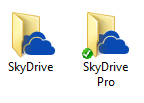 |
| SkyDrive Pro folder uses the same icon as the SkyDrive folder .. |
One thing to note is that if you sync multiple SkyDrive Pro libraryes (say from different My Sites or different Office 365 tenants) then it will create multiple SkyDrive Pro folders.
 |
| Syncing more than one SkyDrive Pro folder creates awesome folder names .. |
Trying to "Sync" a SharePoint 2013 folder without "SkyDrive Pro 2013" installed
This is another one which I have heard said before which is that trying to "Sync" a SharePoint 2013 library when you don't have Office 2013 installed (more specifically the SkyDrive Pro 2013 bit) will automatically install it on the fly... ?? ... erm ... no it doesn't.
I tried this on my development VM (which doesn't have office installed) and I got two weird prompts in a row ..
First I got a weird IE10 "do you want to allow this website to open an app on your computer?" question .. which immediately got alarm bells ringing ..
But then you get a generic "No apps are installed to open this type of link (grvopen)" error .. So basically it was trying to open a file which I don't have apps supported for.
So it would seem that, no, you can't sync libraries without SkyDrive Pro 2013 installed.
My final parting shot on this is the interesting app type (grvopen) which is clearly a reference to "Groove Open" .. for those who don't know way back the old SharePoint synchronisation tool was an application called "Groove". This eventually got replaced with "SharePoint Workspace" which has now been replaced in the latest build with "SkyDrive Pro 2013".
I honestly don't know if you can "Sync" with SharePoint Workspace or not, would love to hear if you can!
....
So, that outlines the rough difference between Sky Drive and SkyDrive Pro J
Recap
- SkyDrive is a free service from Microsoft, and has nothing to do with Office or SharePoint
- SkyDrive for Windows is a free desktop application which you can use to sync your SkyDrive folders with your computer
- SkyDrive Pro is the personal library in your My Site, and you get to it from a "SkyDrive" link in the SharePoint 2013 header
- SkyDrive Pro 2013 is an Office 2013 desktop application which you can use to sync SharePoint libraries to your computer (including your personal "SkyDrive Pro" library)







Thanks. That's a really useful overview - the naming of these products is very confusing as you say.
ReplyDeleteI thank you for your explanation, however in a non-corporate environment the SkyDrive Pro is a hackers dream. personal information, names etc, to be plundered. I would love to see an article that details how to remove this security threat(my view), I do not want it!
ReplyDeleteIt would be nice if Microsoft would give the end user a choice as if they wanted it installed.
Confused here. Can you make an offline edit on a laptop inside the SkyDrive Pro folder, and then it will push the (offline) updated file to the 2013 SharePoint server when the laptop is back on the corporate network?
ReplyDeleteAnon,
ReplyDeleteYes that is exactly how it works.
Any edits you make to that folder (while you are online) will be uploaded immediately.
Any edits you make while you are offline will be uploaded once your internet connection is restored.
Martin, thanks for your awesome fast reply. One more question that I can't seem to find an answer to online anywhere...in the on-premise Sharepoint 2013 SkyDrive Pro model, is the assumption that an existing VPN service and new firewall rules are what enable the remote connection to the company Sharepoint 2013 server...or is there some Microsoft functionality (like ActiveSync) that proposes to handle this?
ReplyDeleteAnon,
ReplyDeleteThe connection is over standard HTTP / HTTPS (using remote APIs and web services) so I don't believe you need any more firewall rules than you would for users who are browsing the site through their web browser.
Do be aware though that you can lock down on-premises Farms to disable some of the remote APIs. Doing this may have an impact!
Ok thanks Martin!!
ReplyDeleteQuestion: Could Office 365 External user (@live.com) synchronize his/her Windows Phone with SharePoint Online & Office Hub ?
ReplyDeletePass.. I know you can open files from a SharePoint site on Win Phone, but don't think there is any sync capabilities
ReplyDeleteQuestion:
ReplyDeleteIs there a possiblity to sync your personal SkyDrive using Sky Drive Pro desktop app?
No you can't .. but since the SkyDrive app is free that shouldn't be a problem
ReplyDelete